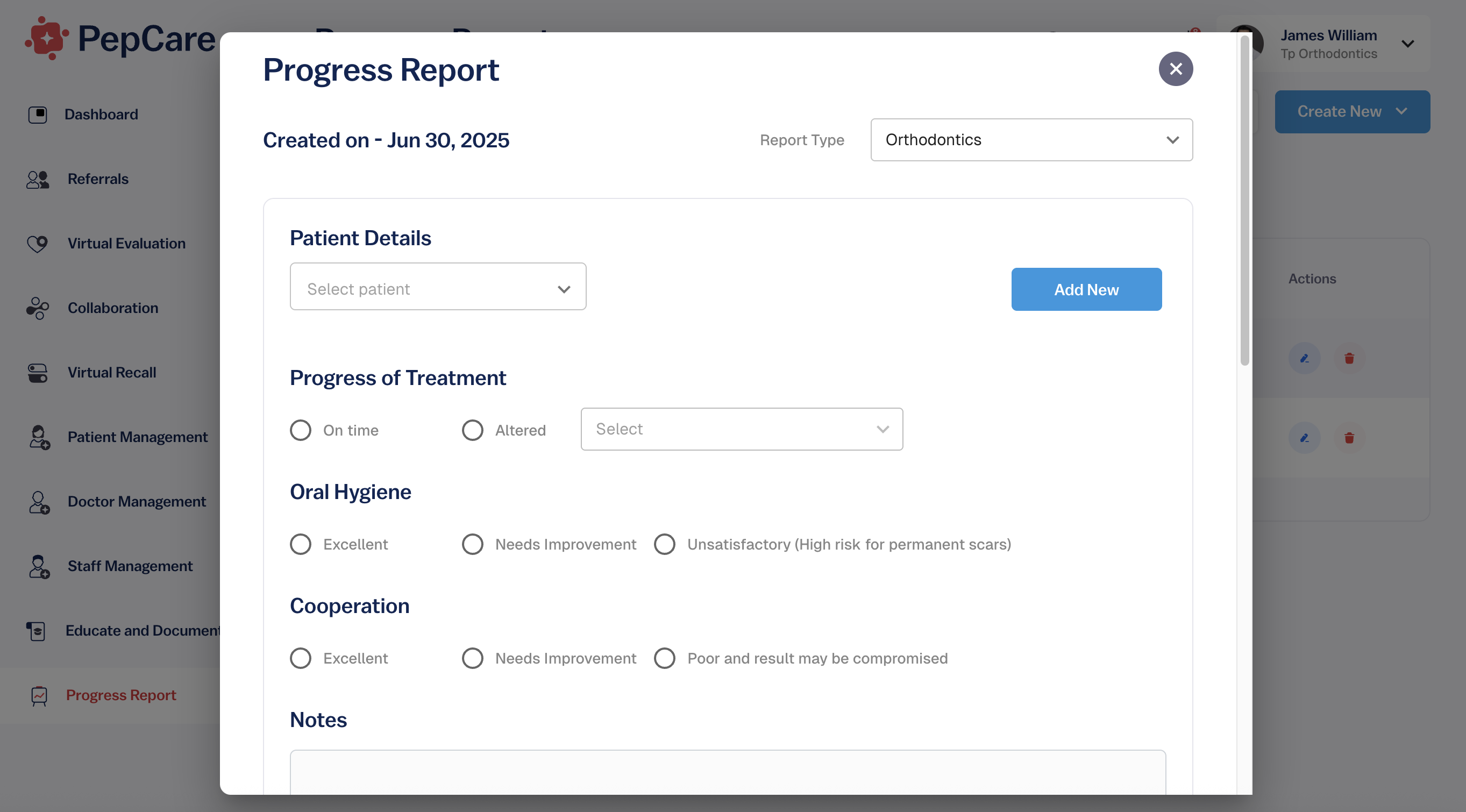Creating Progress Reports
Tracking a patient’s clinical journey is seamless with PepCare’s Progress Report module. Whether you’re monitoring orthodontic treatments, hygiene habits, or patient cooperation, creating a detailed report takes just a few clicks.
Step 1: Navigate to Progress Report
From your Dashboard, click on the Progress Report tab in the left menu. This will take you to the overview of all drafted and submitted reports.
Step 2: Click “Create New”
Select the blue Create New button at the top-right corner of your screen. A form window will appear, allowing you to generate a new progress report.
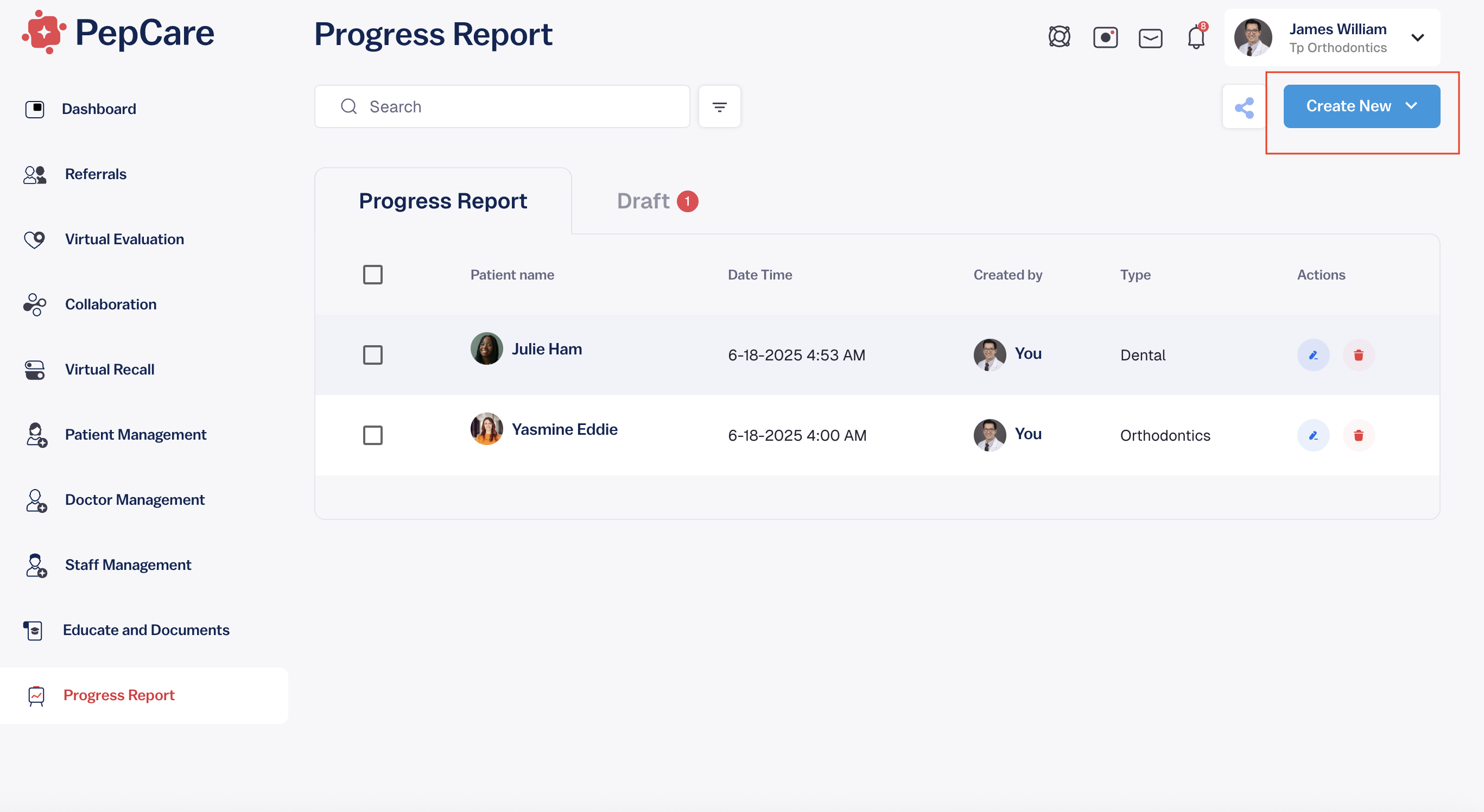
Step 3: Fill Out the Report Form
Choose the report type from the dropdown (e.g., Orthodontics, Dental). Then complete the required fields:
- Patient Details: Choose an existing patient or click Add New to create a new profile.
- Progress of Treatment: Select if treatment is on time or altered.
- Oral Hygiene & Cooperation: Rate the patient’s current standing.
- Notes Section: Add detailed observations, concerns, or clinical insights.
Step 4: Upload Supporting Documents (Optional)
Attach clinical documents, x-rays, or supporting visuals directly within the form to provide more context.
Step 5: Choose Sharing Options
You may choose to:
- Keep a copy for internal documentation,
- Add to the Education Document module, or
- Share the report with the patient securely via PepCare.
Once complete, hit Submit to save or share the report instantly.