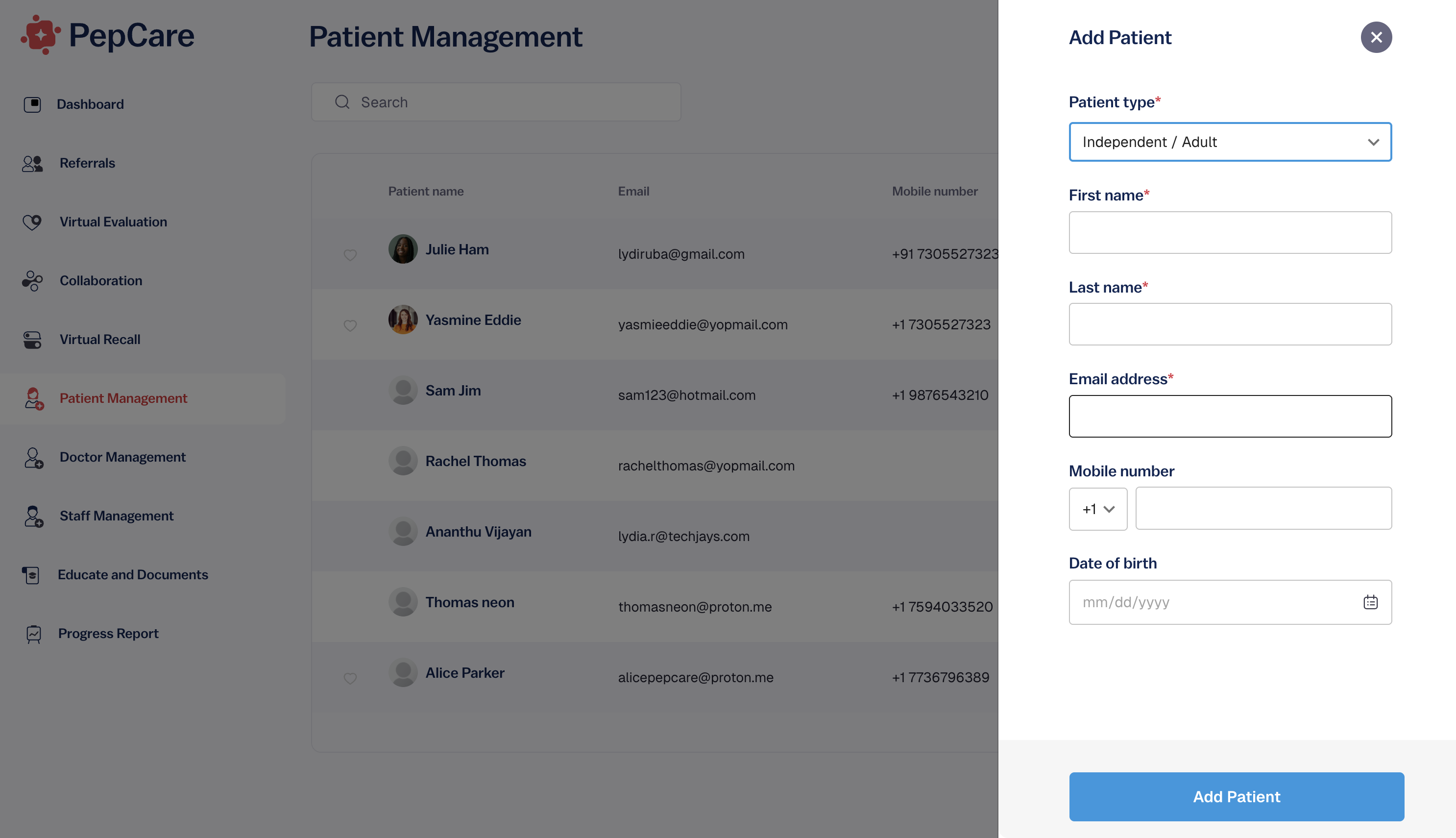How to Add New Patients
Adding new patients to your PepCare dashboard is quick and seamless. Just follow the steps below to get started.
You can watch this video or follow the steps below:
Step 1: Go to Patient Management
From the left-hand menu, click on Patient Management. This will take you to a list of all your current patients.
Step 2: Click “Add New”
On the top right corner of your screen, click the blue Add New button.
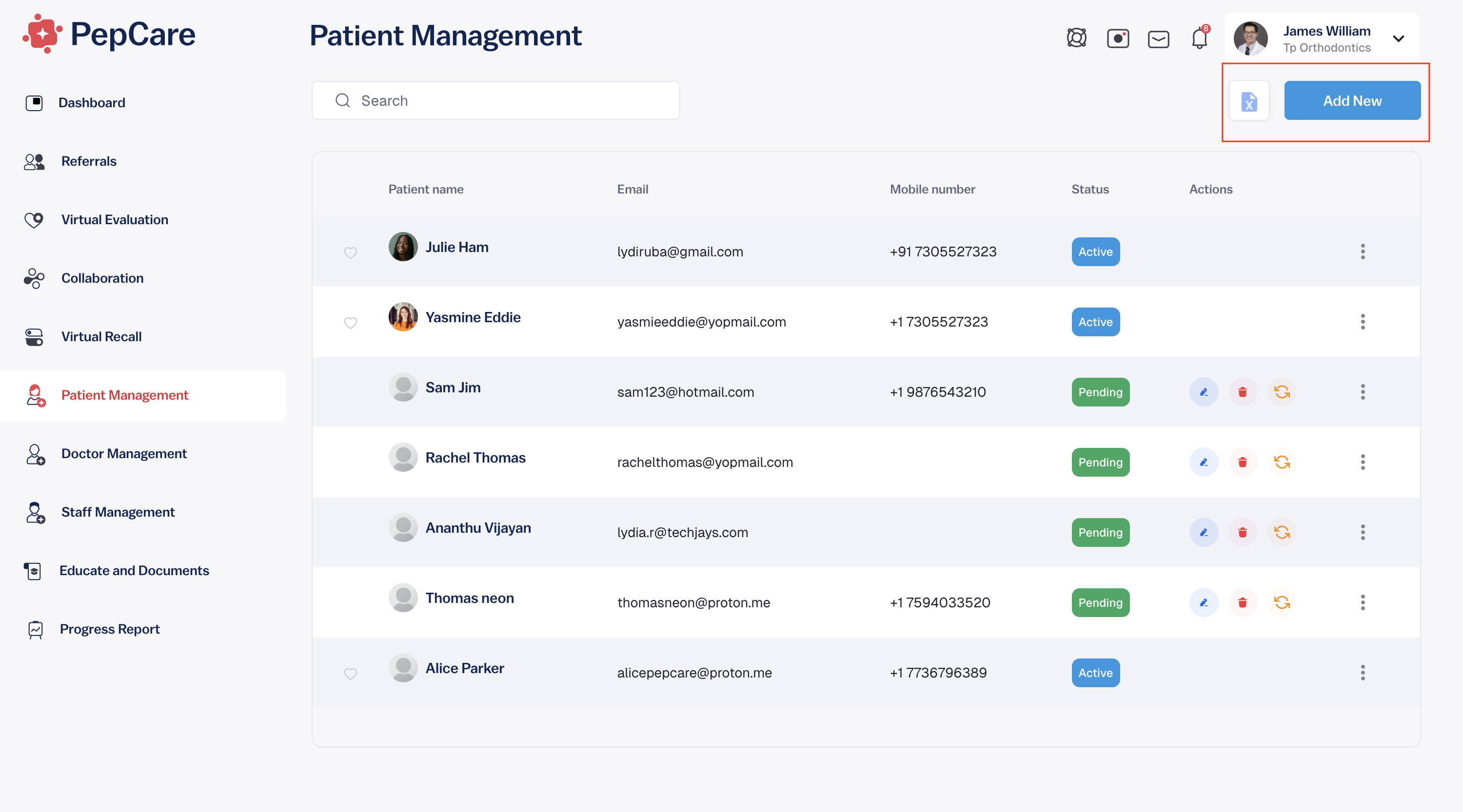
Step 3: Choose Patient Type
A side panel will appear. Use the dropdown to select the patient type:
- Dependent / Child
- Independent / Adult
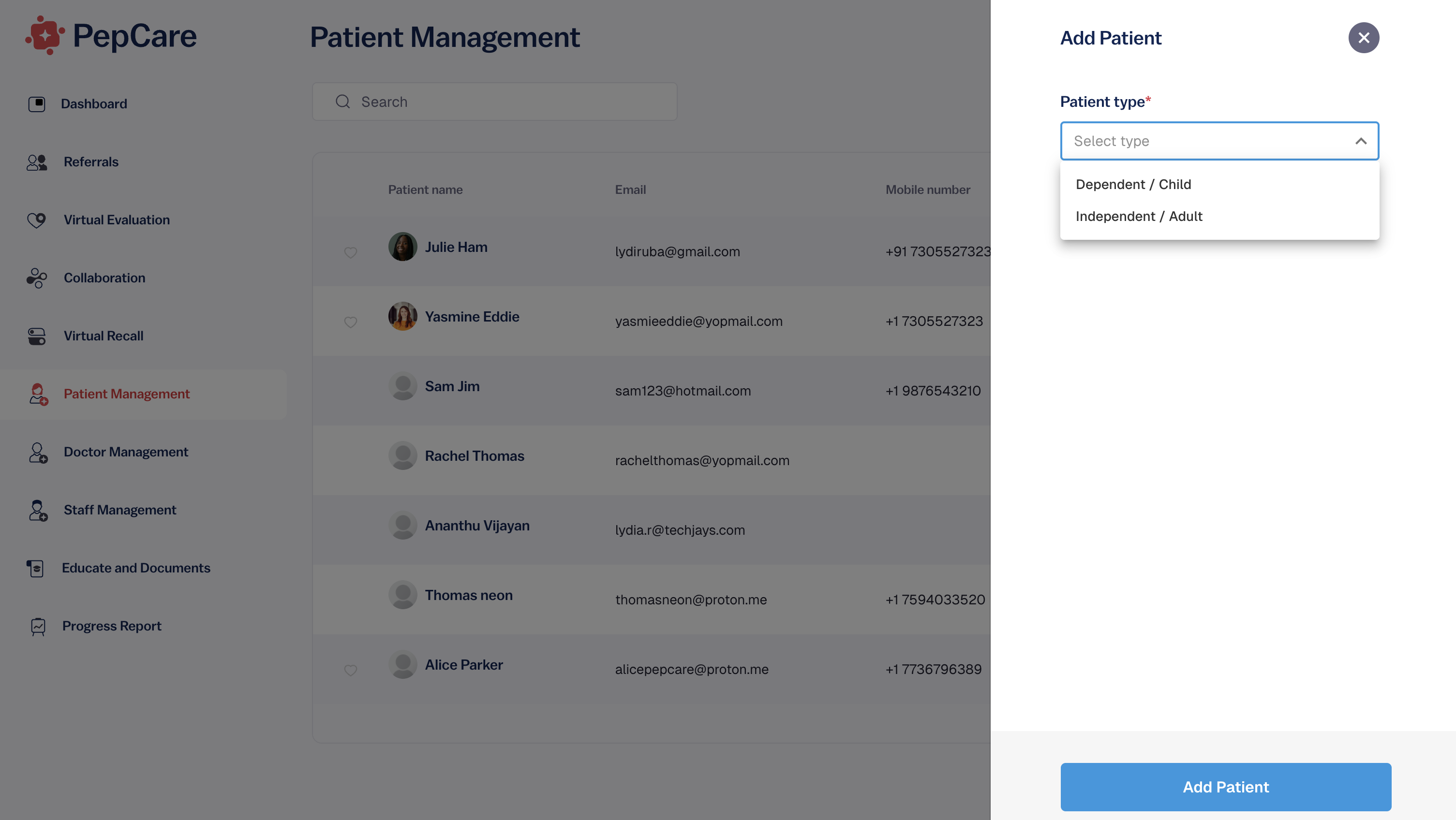
Step 4: Fill in Patient Details
Complete the form by entering the following information:
- First name
- Last name
- Email address
- Mobile number
- Date of birth
💡 Tip: Make sure the email address is correct. It will be used for patient login and notifications.